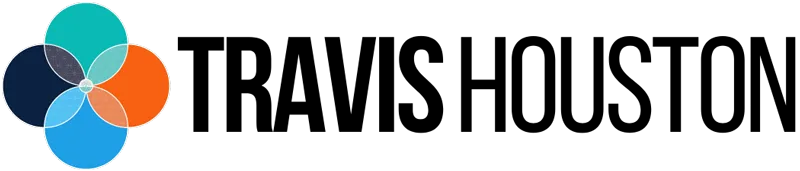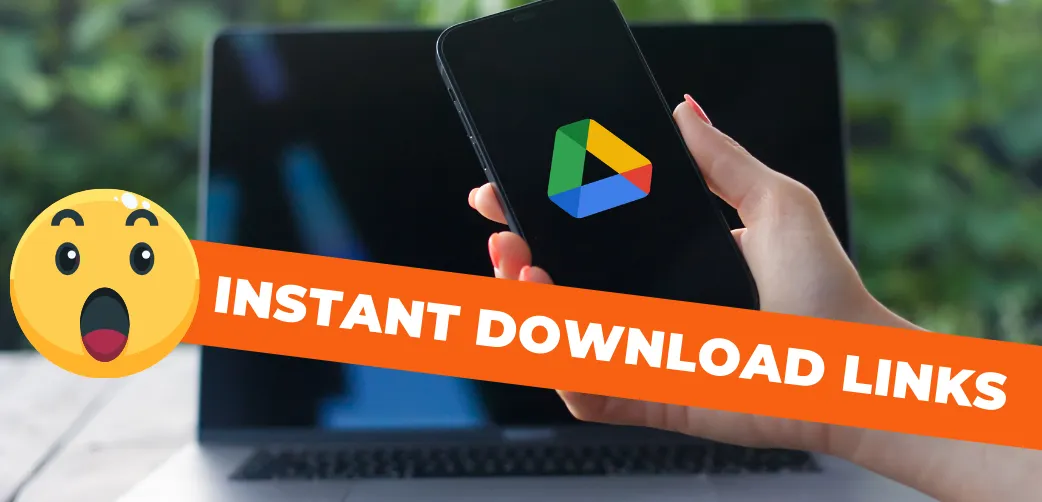
Automate and Create Instant Download Links for Your Google Drive Files
Google Drive is a fantastic tool for file storage and sharing, but its standard process for downloading files can be a frustrating maze. Whether it's PDFs, eBooks, Stream Deck Profiles, images, or videos, the journey from clicking a download link to actually getting the file can be unnecessarily complex.
Many students in my online coaching program have shared their struggles with Google Drive.
They often face confusion trying to download files, particularly PDFs.
The download link is either hidden or not obvious, and when they do find it, they’re redirected to a preview page with a prominent "Open in Google Drive" button.
Naturally, they click it, thinking it will help, only to be met with more confusion and frustration when the file doesn’t download or open properly.
This common issue disrupts the learning process and creates needless complications. If you or your clients have ever struggled with accessing documents through Google Drive from your online membership site, emails, website, or funnel page builder, you (and especially your customer service team) will absolutely LOVE this solution.
Discover how to transform this frustrating experience into a seamless, one-click download process that will save time, reduce headaches, and improve overall efficiency.
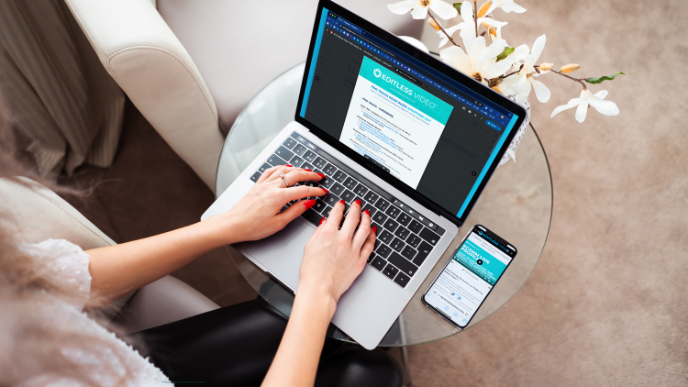
Transform Frustration into Ease: Create Instant Download Links in Google Drive
The solution to this problem is creating instant download links.
Instant Download links bypass the preview page and initiate the download immediately when clicked.
Here’s a step-by-step guide on how to create these game-changing links:
Upload Your PDF File to Google Drive
Log into your Google Drive account.
Click on the “New” button and select “File upload.”
Choose the file you wish to upload and wait for it to upload completely.
Generate a Shared Link
Locate the uploaded file in your Google Drive.
Right-click on the file and select “Share.”
Ensure the "General Access" sharing setting is set to “Anyone with the link.”
Click “Copy link” to save the shared link to your clipboard.
Extract the File ID
Paste the copied link into a text editor or notes document.
***NOTE: the links in black, red and green are NOT meant to be active links.The link format will look like this:
https://drive.google.com/file/d/FILE_ID/view?usp=sharingExtract the FILE_ID portion, which is the string of characters between /file/d/ and /view?
Create the Direct Download Link
The green link below is the Secret Sauce! Mmmmmmmmk!
Construct the Instant Download link using the following URL format:
https://drive.google.com/uc?export=download&id=FILE_IDReplace FILE_ID with the extracted file ID.
Verify the Direct Download Link
Open a new browser tab.
Paste the constructed link and press Enter.
Ensure the file download starts automatically.
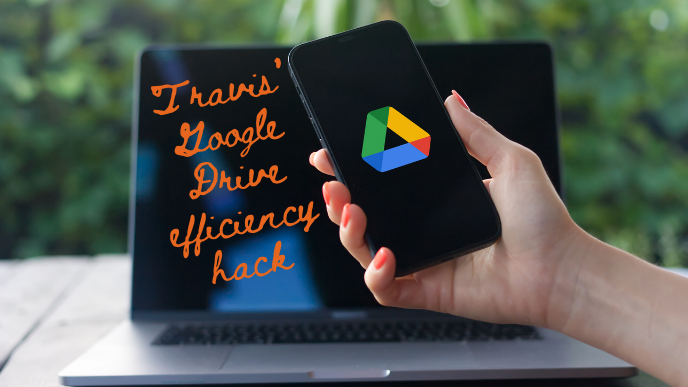
Efficiency Hack! Create A Short Code For The Google Drive Direct Download Link URL Using Text Replacement
Here are the steps to create the Text Replacement Short Code:
Open System Setting on your Mac
Click on the Apple icon in the top-left corner of your screen.
Select "System Systems" from the dropdown menu.
Access Keyboard Settings
In the System Setting window, click on "Keyboard."
Navigate to the "Keyboard" tab.
Click "Text Replacement"

Add a New Text Replacement
Click the "+" button at the bottom-left corner of the text replacement list.
In the "Replace" column, type idl
In the "With" column, type https://drive.google.com/uc?export=download&id=
Save the Text Replacement
Press "Enter" to save the new text replacement.
Close the System Preferences window.
Test the Shortcut
Open any text editor (e.g., TextEdit, Notes).
Type idl and press the space bar.
Ensure that IDL is replaced with https://drive.google.com/uc?export=download&id=
Get the FILE ID from a Google Drive File
Copy and paste the FILE_ID AFTER the "=" in this URL: https://drive.google.com/uc?export=download&id=
The link format will look like this:
https://drive.google.com/uc?export=download&id=FILE_ID
Conclusion
Hopefully, it’s clear that creating instant download links for Google Drive files is a straightforward yet TIME SAVING SOLUTION for you and your clients. By bypassing the cumbersome preview page, these links provide a seamless, efficient, and user-friendly way to share files.
Implementing instant download links not only saves time but also enhances the overall experience for your students and clients. This method ensures that files like PDFs, software, videos, and eBooks are easily accessible without the frustration of navigating through Google Drive’s interface.
By using this technique, you promote a smoother workflow, reduce misunderstandings, and enhance productivity. This small change can make a significant impact, transforming a potentially frustrating task into a simple, efficient process.
My personal experience with students struggling to download files inspired this workflow.
By adopting this solution, you can prevent similar frustrations and provide a more user-friendly experience. Google Drive Instant download links are a game-changer, especially for those new to technology, ensuring that files are accessed correctly and efficiently.
For those looking to further streamline their file-sharing process, I highly recommend setting up text replacements on your Mac for even quicker access to instant download links. This additional step will enhance your efficiency and simplify the creation of these links.
Let's Connect
I’d love to hear your thoughts on this post! Have you faced similar challenges with Google Drive, and how have instant download links improved your workflow?
Connect with me on social media and let’s continue the conversation. You can chat with me @travishouston or by clicking the links below.
Let’s make file sharing simpler and more efficient together!